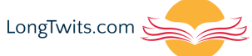Rufus is a handy tool for creating bootable USB drives. Here’s how to download it:
1. Go to the official website:
Open your web browser and navigate to rufus.ie. This is the official website for Rufus, ensuring you get the latest and safest version.
2. Choose the correct download:
On the Rufus website, you’ll see several download options. These cater to different system architectures (32-bit, 64-bit, ARM64). Before downloading, find out your system type:
- Open the Start menu and search for “Settings”.
- Click on “Settings” and then “System”.
- Look for “About” and click on it.
- Under “Device specifications”, find “System type”. This will tell you if you have a 32-bit, 64-bit, or ARM64 system.
3. Download the matching Rufus version:
- Locate the download link corresponding to your system type.
- For most modern systems, this will be the standard 64-bit version (rufus-.exe).
- If you have a 32-bit system, download the specific version (rufus-.exe_x86).
- ARM64 systems will require a different version (rufus-.exe_arm64).
4. Start the download:
Click on the download link for your chosen version. The download should start automatically. The file size is relatively small (around 1.4 MB), so it shouldn’t take long.
5. Locate the downloaded file:
Once the download finishes, your web browser will typically ask where to save the file. By default, downloads are often placed in the “Downloads” folder. You can also choose a different location if preferred.
6. Almost done!
With the download complete, you now have Rufus ready to use. Rufus is a portable application, so no installation is necessary. Simply double-click the downloaded file (rufus-.exe) to launch the program and start creating your bootable USB drive.